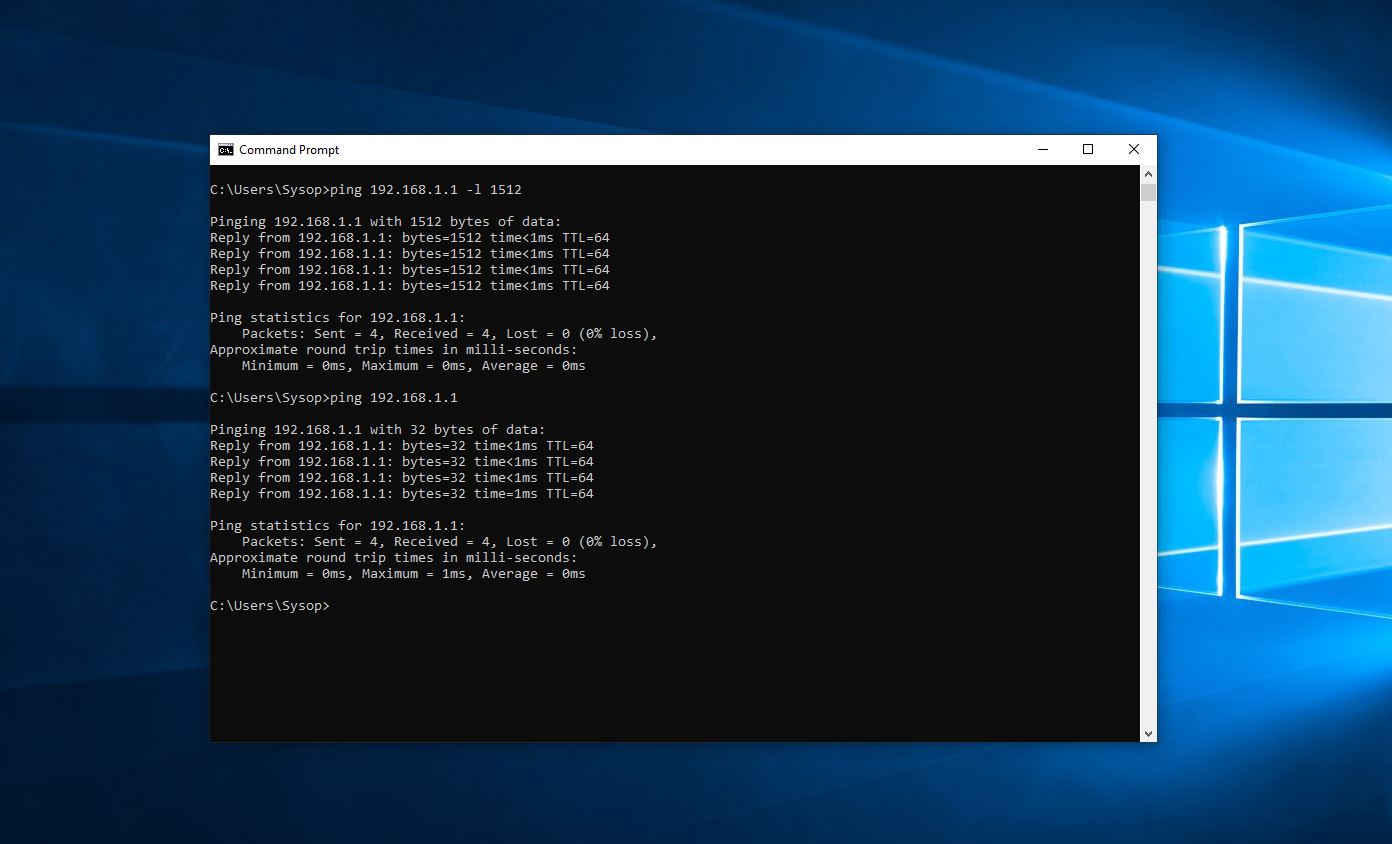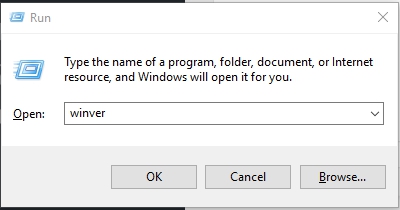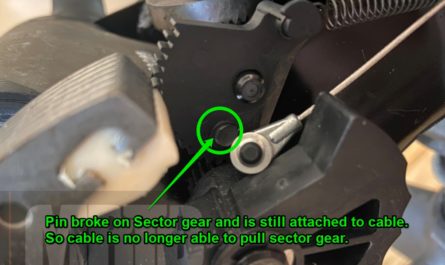Windows ping size option
The Windows ping size option is one of my favorite ping options to use. Its great for seeing if you are passing traffic at different packet sizes. This can be useful if a device in your network is set to a lower MTU size and not passing packets once they get to big. To issue the ping command in windows you need to be in the command prompt. As far as I know ping is available for all versions of windows including Windows XP, Windows Vista, Windows 7, Windows 8 and Windows 10.
To specify the packet size for your ping you just need to add the -l option and specify the size. (That’s a lower case L).
Example. ping 192.168.1.1 -l 1512
Here you can see the ping was completed with 1512 bytes.
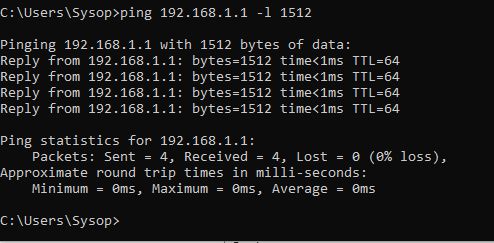
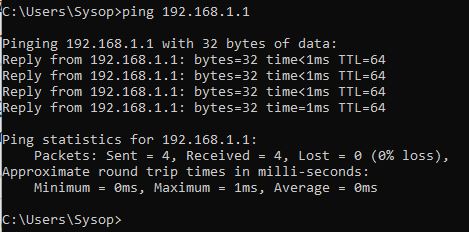
Other Windows ping options available
There are also other windows ping options for Windows 10. The ping command is a way to verify connectivity between two network devices, and also see the round trip time as these requests are echoed back. While a basic ping command is useful along with the size option, there are some other options you may find useful in troubleshooting.
Here are the ping Options in Windows 10:
Usage: ping [-t] [-a] [-n count] [-l size] [-f] [-i TTL] [-v TOS] [-r count] [-s count] [[-j host-list] | [-k host-list]] [-w timeout] [-R] [-S srcaddr] [-c compartment] [-p] [-4] [-6] target_name
| -t | Ping the specified host until stopped. To see statistics and continue – type Control-Break; To stop – type Control-C. | |
| -a | Resolve addresses to hostnames. | |
| -n count | Number of echo requests to send. | |
| -l size | Send buffer size. | |
| -f | Set Don’t Fragment flag in packet (IPv4-only). | |
| -i TTL | Time To Live. | |
| -v TOS | Type Of Service (IPv4-only. This setting has been deprecated and has no effect on the type of service field in the IP Header). | |
| -r count | Record route for count hops (IPv4-only). | |
| -s count | Timestamp for count hops (IPv4-only). | |
| -j host-list | Loose source route along host-list (IPv4-only). | |
| -k host-list | Strict source route along host-list (IPv4-only). | |
| -w timeout | Timeout in milliseconds to wait for each reply. | |
| -R | Use routing header to test reverse route also (IPv6-only). Per RFC 5095 the use of this routing header has been deprecated. Some systems may drop echo requests if this header is used. | |
| -S srcaddr | Source address to use. | |
| -c compartment | Routing compartment identifier. | |
| -p | Ping a Hyper-V Network Virtualization provider address. | |
| -4 | Force using IPv4. | |
| -6 | Force using IPv6. | |
If your looking a for a way to change your MTU size in windows 10 you can see the command in this post here.