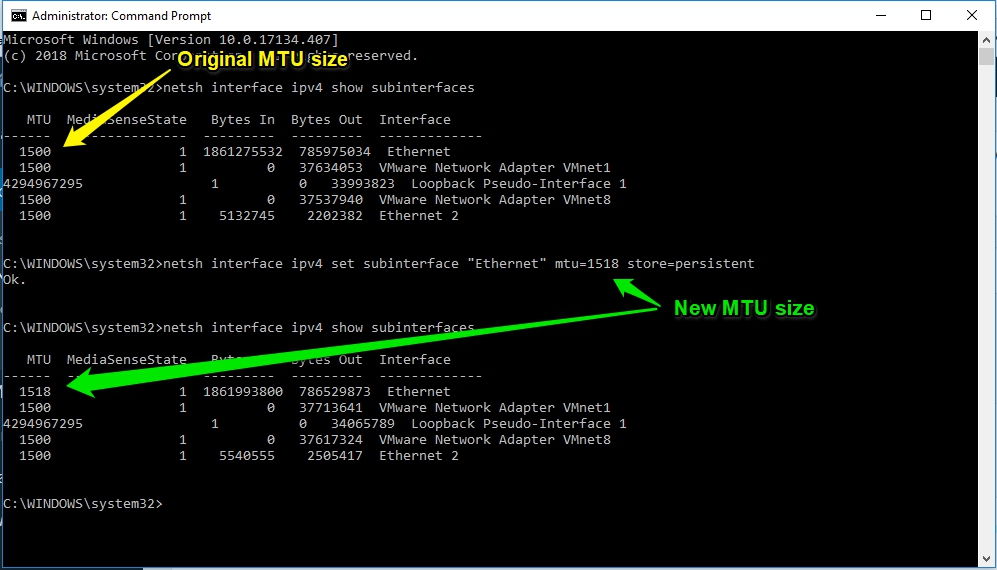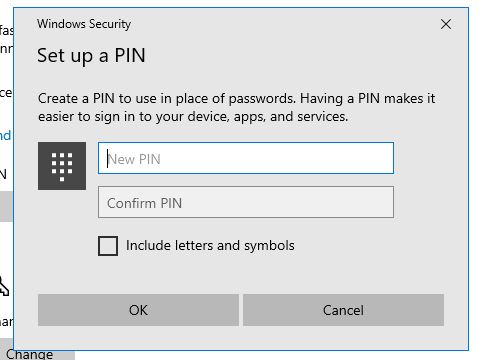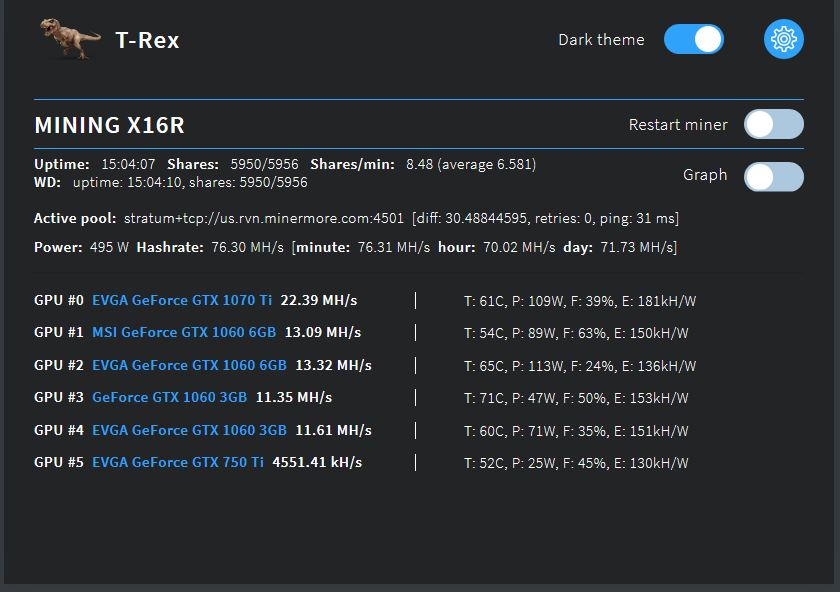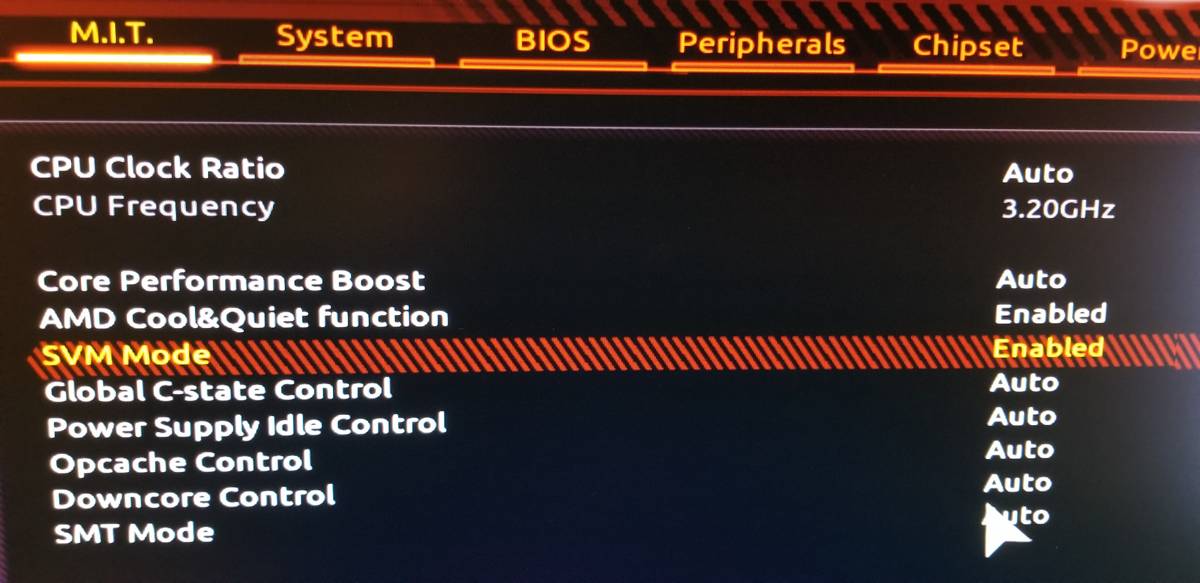How to change MTU size in Windows 10
I was doing some troubleshooting and wanted to change the MTU size. Here are the easy steps I took to do it in Windows 10.
- Open a command prompt as administrator. (Hit Windows start button, type CMD, right click on command prompt and run as administrator)
- type the command : netsh interface ipv4 show subinterfaces
- This should output your interfaces and current MTU size.
- Remember the interface name as you will need it to change the MTU size (For my example it is Ethernet).
- Type the following command and Substitute Ethernet for my interface name and a new MTU size of 1518.
- netsh interface ipv4 set subinterface “Ethernet” mtu=1518 store=persistent
- Done.
This also worked for me when changing it on my Windows 7 PC.
On a side note: If your looking to create windows 10 installation media, you can also do that from this link at Microsoft. ( I am just about to do it myself so thought I would post it.) Its always handy to have a Win 10 usb installation drive. Mine was quite old, so am going to update it with the latest version of Win 10.
Also here is a tip if your starting to see ad’s in your windows 10 start menu and want to remove them.