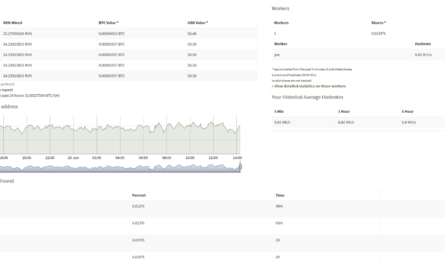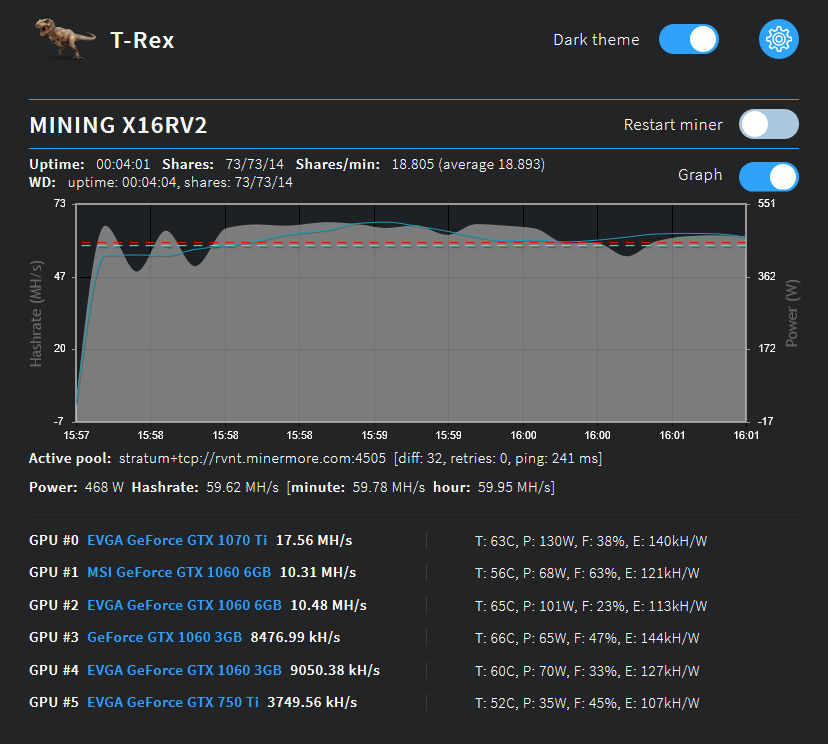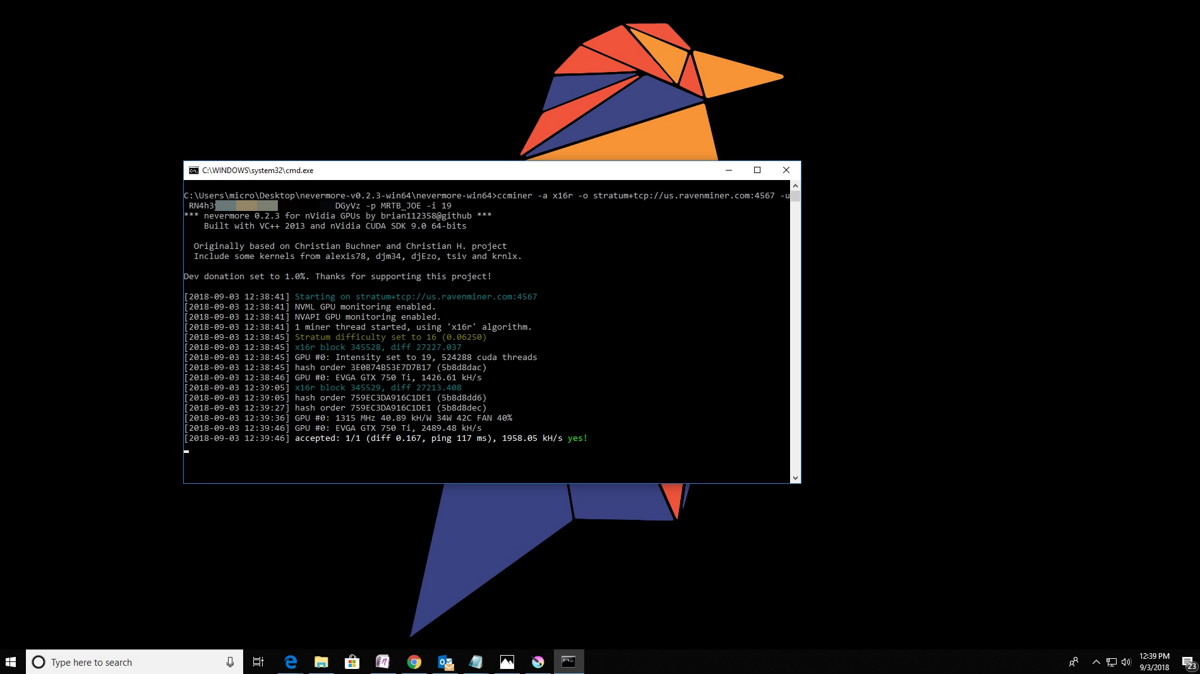Here is the How and Why you might want to add a PIN to your Windows 10 PC.
Why add a PIN (Personal Identification Number)?
While a PIN does seem like just another type of password, one of the main differences is that the PIN is tied to the specific device you are trying to log into. The PIN is useless to anyone unless they have access to your hardware you set the PIN on. If you use an account password, that password can be used by someone to sign into your account from anywhere if it is compromised. My understanding is that a PIN is also local to the device, while a password is transmitted to the far end server for verification.
Another neat feature when using a PIN on Windows 10 is that after 4 failed tries it will make you enter a string of characters to prove you are not a bot trying to hack in. When I did this it made me enter A1B2C3 and after another failed attempt it made me reboot Windows 10 before I could try again.
How to add a PIN to Windows 10
Step 1. Open Windows 10 settings by using the Keyboard shortcut ( Windows Key + i )
Step 2. Click on Accounts. (Highlighted below)
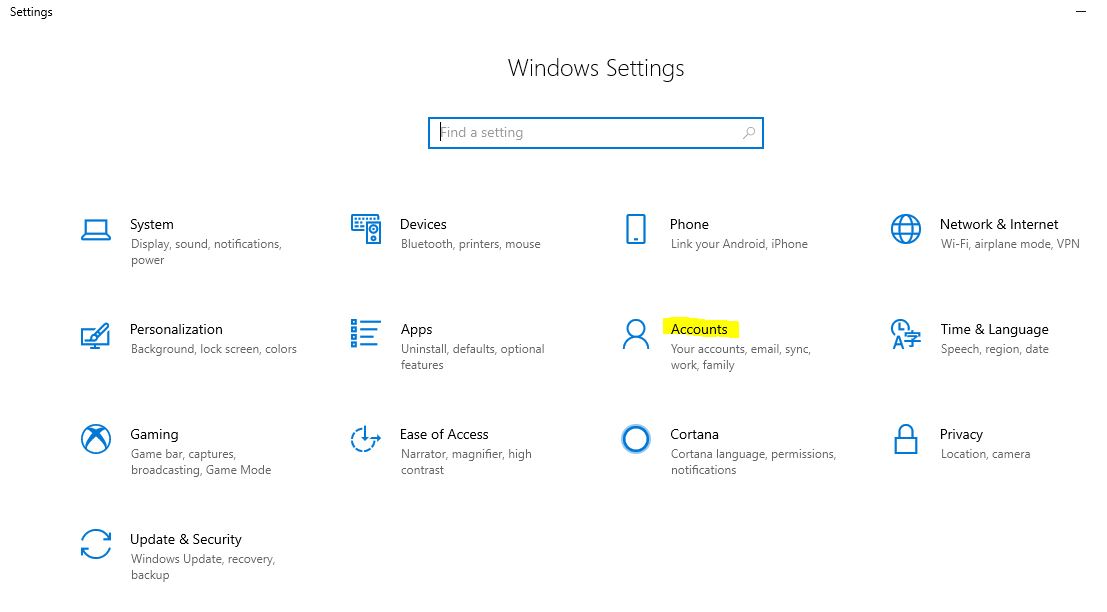
Step 3. Click on Sign-in options
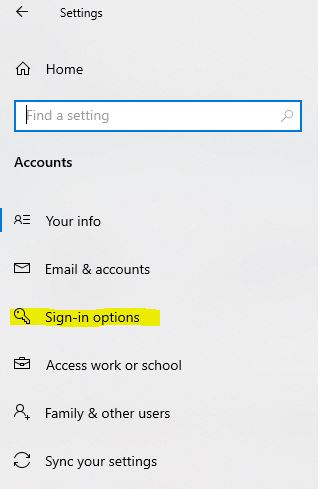
Step 4. Click on the ADD button under PIN
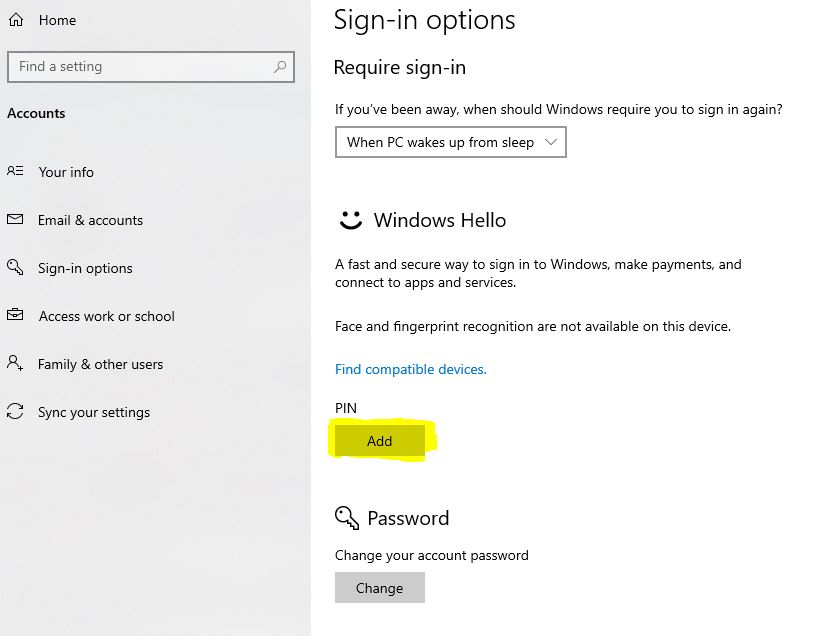
Step 5. Add your new PIN you want to use. Don’t forget to make note of it someplace so you remember it. I prefer a 6 digit PIN.
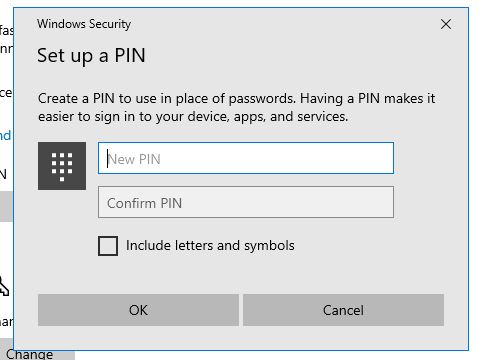
That’s it, I now have a PIN I can use on my Windows 10 PC to login!
Conclusion
I like having a PIN on my PC’s as I feel it is more secure in that it only unlocks the single device. Best practice would be to have a separate PIN for each device. Also not to use birthdays and reuse PIN numbers like your debit card etc..
Another option some users may like is to just keep there PC as a local account. Do not have it sync and just keep a password. I do like this option as well. There are lots of differnt ways to do things and you just have to decide what works best for you. Good luck everyone.
Also for reference, here is a Microsoft article about why a PIN is better than a password HERE.
Side note:
Here is a post I just wrote on changing your DNS settings in Win 10. I really like Cloudflares new DNS 1.1.1.1 and its privacy features. You can check out that post here.