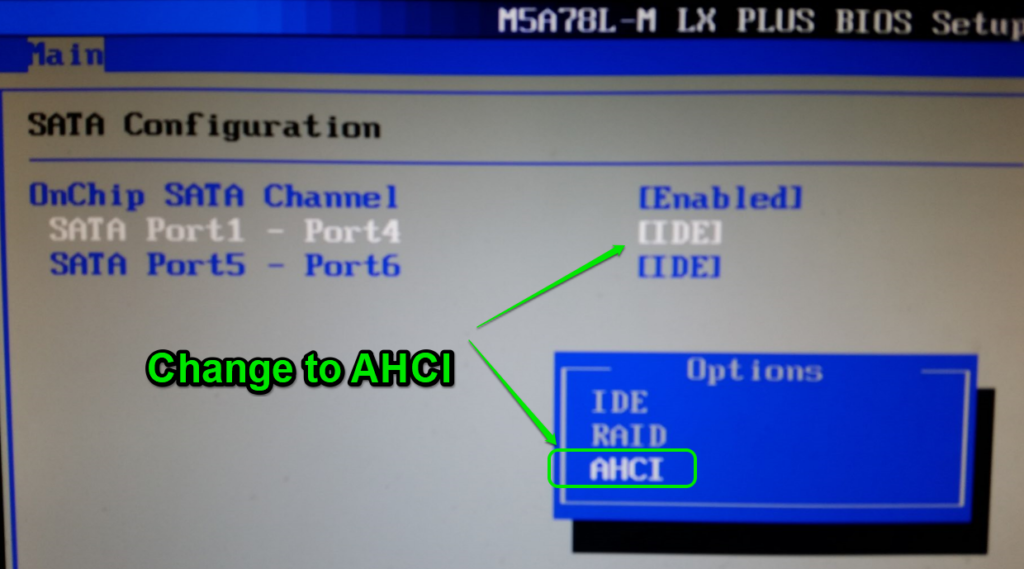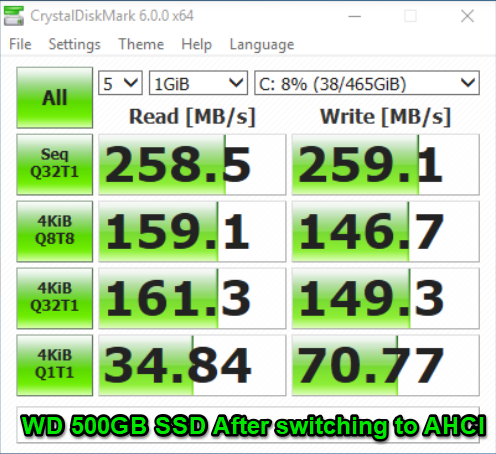How I fixed my new slow SSD drive.
After installing a new SSD drive, I went and ran a speed check. This was on a new WD Blue SSD drive that I had recently installed in This Post. I was surprised to see such slow speeds from the WD SSD for 4K read and writes. If you have a slow SSD you may be having the same issue.
The problem:
Here are the speeds I was seeing. The 4K speeds were what caught my attention. These seem low for an SSD drive. Especially on a well known brand like WD. I started to wonder if it got banged around to much during shipping.
The Fix:
It ended up being an easy fix. I checked the BIOS and sure enough the SATA settings were set for IDE, not AHCI. Now if you are having this issue be careful. If you change the BIOS to AHCI and try to reboot, your PC will probably error out and windows will not load. You might be able to get it to load by changing back to IDE in the BIOS, But this has failed for me before and I had to re-install windows. I read that most manufacturers recommend reinstalling the OS if you decide to switch from IDE to AHCI. With a quick google search I found there is a way in windows to make a change in the registry to allow you to switch to ACHI. I decided to try that route, knowing I may lose all my data and need to reload windows. Just google “ide to ahci registry change [and your windows version]” and you will find the needed changes. I am not responsible if you try this and lose any data or have any issues if you try the registry change. This was also the only drive operating on the system and I was not worried about losing any data as it had recently had windows re-installed. If you try this you would want to back up any important files or programs first.
Regex Change:
I am using windows 10 and made my windows registry change in this location:
HKEY_LOCAL_MACHINE\SYSTEM\CurrentControlSet\Services\storahci\StartOverride.
I changed the value from 3 to a 0 for I think it was DWORD. ( the field is not available to double check now that I am ahci)
After the registry change I restarted the computer and booted into the BIOS. I then changed the BIOS SATA config from IDE to AHCI.
After changing to AHCI, I saved the changes and rebooted. And the PC booted right back up.
I ran a new test on the drive and see the change has improved the speed. Yay, problem solved.